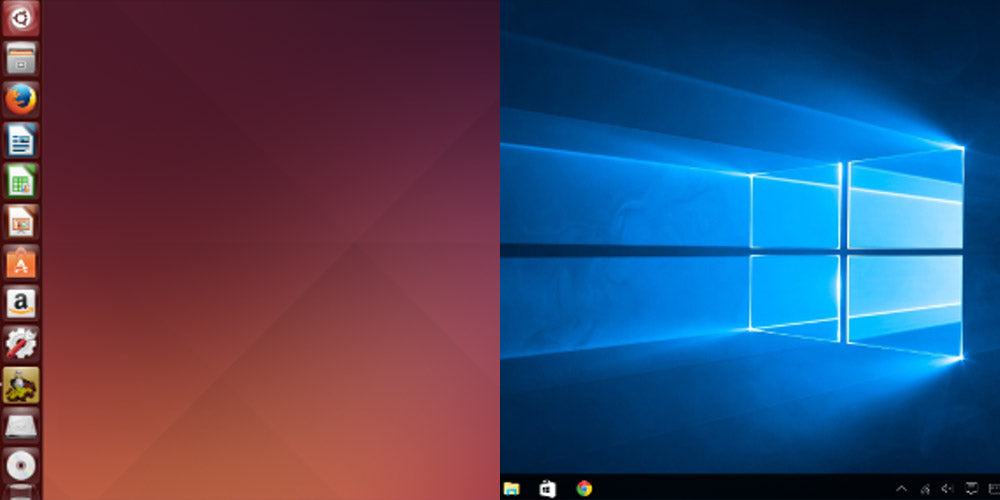
What is Dual Boot & How to Dual Boot Windows 10/11 and Ubuntu
What is Dual Boot & How to Dual Boot Windows 10/11 and Ubuntu
If you’re either a Windows user, a Mac user, and/or a Linux user, you have to know that your computer can share different operating systems. But, do you know how to have both Linux and Windows on your PC? If not, keep reading this What is Dual Booting article. Here, we explain this concept and the instructions you need to follow to run Linux, Windows, and Mac in any combination you want!
What is Dual Booting?
As its name suggests, dual booting is when you run two different operating systems on your PC at the same time. Of course, you can’t use both OS at the same time, but you can install them and switch between them whenever you want.
Dual Booting can feature several combinations of OS, such as dual boot Linux and Windows, dual boot Windows and Mac OS X, or even dual boot Windows 7 and Windows 10.
Dual Booting is close related to “Boot Manager,” which is the software you can run on your computer before loading the operating system. The task of this tiny program is to locate the OS on your system and give you the possibility to choose the one you would like to use.
Generally, most computers out there have one operating system, so Boot Manager assumes that the one installed is the one you want to run, and you never see how it operates.
On the other hand, if you want to dual boot Mac OS X and Windows, you’ll have to use Apple’s Boot Camp software. This program has its menu for switching between these two operating systems.
Another alternative is using Parallels Desktop for Mac, a powerful app which allows you to run Windows without the need of having a partitioned hard drive or booting the system. It’s compatible with over 200,000 Windows apps, such as Microsoft Office.
Finally, when you install an alternative OS in your Linux distribution, the OS installs the Grub boot loader. Grub loads instead Boot Manager, allowing you to select the OS you want to boot: Windows and Linux distributions. Just remember that on Ubuntu, you may require a particular driver for your wireless card, video card, or special hardware.
How You Can Have Multiple Operating Systems on Your Computer
There is no limit to the number of OS you can install on your computer. You can install Windows and another operating system on the same computer.
You have three alternatives when you want to install two Windows operating systems, or Windows and Linux operating systems on your computer.
- You could put a second hard drive and install the primary operating system on one hard drive and the secondary OS on the second hard drive.
- You could be dual-booting Windows from external storage media.
- You can have several operating systems on a single hard drive by partitioning them into several different partitions. This way you can have, for example, a partition to install Linux and another partition to install Mac Os X or Windows.
Is Dual Booting Useful?
Just like any activity in life, having more than one tool gives you more options when it comes to acting and performing tasks. If you are a carpenter, it’s better if you have a hammer and a saw since each tool provides a different function to build your furniture.
Something similar happens with computers. If you have a dual boot computer, you can choose the best for your purposes. Windows will provide you with some tools, and other operating systems will provide you with additional ones that may be not available on the first.
Different operating systems have different uses and advantages. One great advantage is that having more than one operating system installed in your one disk drive allows you to switch between two quickly. It also makes it easier to experiment with different OS.
For instance, you can have Linux partitions and Windows installed, use the first for work development, and load Windows to use specific Microsoft software.
If you use Windows 7 but want to try out Windows 10, you could install both Windows and choose between the two at boot time. This way, you can try Windows 10 or even the new operating system, Windows 11. On the other hand, if you use Macs, you can have Windows installed alongside Mac OS X and run the boot menu when you need to run Windows-only software.
Typically, you can use a virtual machine to run a different operating system, but it can be a bit counterproductive since it can’t deal with 3D graphics. The only disadvantage of a dual boot system is that you can only run one installed operating system at a time.
Dual Boot two Windows OS
Depending on your machine and the operating systems you wish to install, there are different approaches for setting up a computer with multiple operating systems.
Get Another Copy of Windows
To add a new Windows OS to the existing data, simply buy the version of your interest. The best option is to purchase a CD Key since they are reliable and cheap. At RoyalCDKeys, you can find special offers on several versions of Windows 10, Home, Retail, and Pro. You can also find other operating systems, such as Windows 7 Pro and Windows 11 CD Key.
Create Bootable Media
You can use a USB flash drive to create a bootable medium that contains the operating system you download. Microsoft has a tool for downloading and creating bootable media for Windows 10. You can download it directly on the official site of Windows 10.
Create a New Partition Method
Installing Windows 8.1 in addition to another version of Windows – Windows 7 or Windows 10 – requires you to create a partition in your hard drive. You need to do this in the Disk Management MMC snap-in. To launch it, press the Windows key + R. to open the launch box. The type “diskmgmt. msc” into the run box. Then enter “OK.”
The Disk Management window will appear. Here you get a nice overview of the hard drives on your computer.
Then you need to shrink the C: drive to leave the space for the new OS. To do this, just right-click on the C: drive and select “shrink volume.”
In the next step, you must set up how much you want to shrink the drive in. At this point, just remember that a gig is equivalent to 1024 megabytes. Then, if you want to shrink 20 gigs, you must type 20480 megabytes. Click on the “Shrink” button.
The system will shrink your hard drive. It will show you the new empty Windows partition as a black header. This one partition sector is also named “Master Boot Record.” Now it’s time to give it a name. To format it right, click on the black space and select “New Simple Volume.”
The New Simple Volume Wizard will conduct you through the steps you need to complete the formatting. In the first step, you’ll have to select how much of this unallocated space you want to utilize. We recommend you leave the default. Next, select the desired drive letter.
On the format partition step, leave everything at default except the Volumen label. Here, you can type the name of the Windows you want to install on your single computer partition.
Click on “Next” and “Finish” to start the format. When it finishes, the black space will become blue.
Now, everything is ready for installing the Linux system or Windows, depending on your preference. Once you’ve installed Windows, restart your computer. Now, you can have two OS.
Note. Before installing Windows from a Creation Media Tool, we recommend you disable the Secure Boot in the BIOS of your motherboard. To do this, press F1, F2, F12, or Esc while your PC is booting. Find the Secure Boot either in the Security Tab, the Boot tab, or the Authentication tab. This security wall won’t allow you to install the OS properly.
Switching Between Operating Systems
The Master Boot Record is the information in the first sector of the hard disk that identifies how and where an operating system is located. This way, it can boot an OS into the computer's main storage or random access memory. The MBR will identify both Windows you’ve installed on your PC.
You can change operating systems any time you want by rebooting your computer system. If you have several OS installed, then the “Boot Manager” should show a menu when your PC starts. Keep in mind that the Boot Manager just will appear when you have an additional OS installed on your PC.
To change the default OS, click on “Change defaults or choose other options” at the bottom of the screen. Now choose the change default operating system link.
Dual Boot to Install Windows on your Mac
You can easily install Windows alongside macOS by using Apple’s built Boot Camp tool. Boot Camp will install any version of Windows through a dual boot configuration. This means both OS will be installed separately. Keep in mind that you can only use a single OS at a time.
Just one thing before starting with the process: it’s a good idea to have a backup of your data someplace else than your hard drive.
Open the Boot Camp tool that comes with your Mac. To do this, press Command+space, type Boot Camp, and press Enter. This tool will assist you through the process of partitioning, downloading drivers, and starting the Windows installer on your behalf. Once you’re in, the tool will ask you which ISO you want to use and the size of the partition.
Boot Camp will guide you through setting up the installer USB disk. After this, it will ask you about partitioning. Just click install, and the tool will start downloading the file system. It will be named “Windows support software.”
In the process, Boot Camp will partition the storage space, copy the data to the partition, and place the drivers to run them after the installation. Once the process is finished, your Mac will reboot, and the standard Windows installer will appear.
Select the partition labeled as BOOTCAMP. And – THIS IS VERY IMPORTANT – DO NOT INSTALL ANY OTHER PARTITION – or you will remove macOS and all your personal files. Now the process of installing Windows will finish normally.
How to Boot Into Windows On Your Mac
By default, your Mac will still boot to macOS. To boot from a specific device, hold the Option key while booting your Mac. This way, you’ll open the Startup Manager. Here, you can boot OS from different locations.
Dual Boot to Install Linux Ubuntu on Your Windows PC
There are several distributions of Linux out there, such as Linux Ubuntu and Linux Mint. Next, we’ll teach you how to install the first on your running Windows PC. Linux can be booted from a USB or CD drive, run on your Windows desktop, installed under Windows without partitioning, or alongside Windows.
Booting Linux from a USB or CD Drive
You can place Ubuntu on a drive, insert it into your computer, and then restart it. The PC will boot from the drive, allowing you to use Ubuntu directly without needing to change your hard drive.
To create this removable media drive, just download the Ubuntu Linux Installer from the official website of Ubuntu. Burn the file to a disc or use Rufus to put it into a flash drive. When you restart your computer, the removable media will ask you to choose between two choices: Try Ubuntu or Install Ubuntu.
Installing Ubuntu with Wubi
Installing Linux on your PC with Wubi is one of the easiest ways to access Ubuntu. Wubi is the Ubuntu desktop installer and runs just like any other application. It installs Ubuntu on your hard drive.
When you restart your computer, the system will show you the option of booting into Windows or Ubuntu. If you select to boot Ubuntu, your PC will run Ubuntu as it’s installed normally on your hard drive.
However, this option will slightly impair the performance of your PC when writing from the hard disk. If you want to utilize Ubuntu with maximum performance, the best is to use a dual boot configuration.
Dual Boot Ubuntu
Place the Linux installer on a USB flash drive, DVD, or CD, just like above. When you restart your PC, select the Install Ubuntu option and then “Install Ubuntu alongside Windows.” Go through the installation process and finish it. Ubuntu will be installed and loaded on its partition. This way, it’ll have a better performance.
Summary
Not many people know that they can have more than a single operating system on their computers. Having a Linux and Windows version on one computer provides several advantages, such as the option of using specific programs and apps.
You can also create a swap partition in the Windows computers or Apple machines you acquire in retail stores to install the OS you prefer. You may also consider virtual machines, but our OS won’t perform so well.
There are several options, and it’s up to users to decide which is better for their goals. Just create the free space in your older hardware or use a USB drive, and install Windows, Ubuntu, or Mac OS X.















