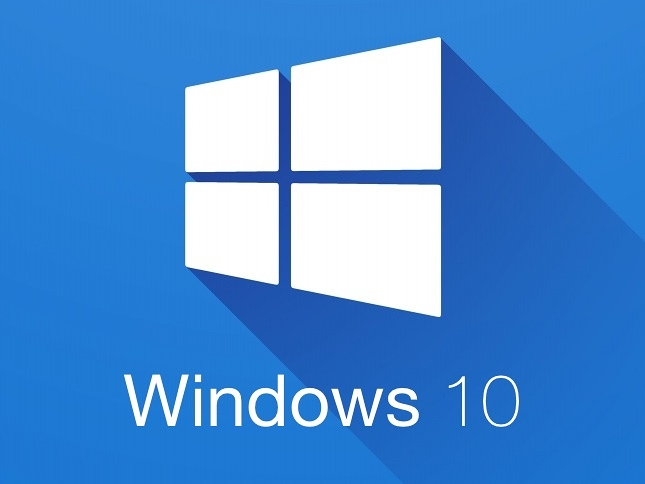
7 Methods To Remove “Activate Windows Watermark”
7 Methods To Remove “Activate Windows Watermark”
Windows 10 is one of the best-operating systems so far. It’s a solid, intuitive, and secure OS that has been running since 2015. And even after the release of Windows 11, there are still lots of people that haven’t changed their software because of that.
The thing about operating systems is that they can have errors and annoying features that may harm your computer’s experience. One is the Activate Windows watermark that will show up in the bottom right corner of the screen.
This is a measure developed by Microsoft to ensure that you know that you don’t have a license or that your product key has expired. It’s so well-crafted that even background images can’t make it disappear.
So, in this article, we’re going to be exploring seven ways you can use to get rid of the Windows 10 watermark.
What is the Activate Windows Watermark
The Activate Windows Watermark is a security measure that Microsoft created to ensure you can see when you’re using software without a license. Maybe you’re not using a valid product key or just downloaded Windows 10 for your desktop and didn’t activate it.
Compared to other software – like Coreldraw or Microsoft Office – that blocked users from doing anything. This operating system shows an activation watermark.
Initially, it may seem that the activation status doesn’t seem much. After all, it’s just a watermark. But, as time passes, you’ll start to notice that other features of your software aren’t working.
How To Know If My Windows Is Activated?
If you want to know if your Windows 10 product key is valid before the watermark appears, you need to follow these steps:
1. Press the Windows key to open the start menu.
2. Write “Activation.”
3. Open the activation tab and check the results.
If your Windows 10 activation was successful, it will show “Active” in the Activation State. If not, you’ll see a trial period and how many days you have left to complete the activating process.
Issues For Not Getting Rid of the Activate Windows Watermark Permanently
The thing about the “Activate Windows” Watermark is that it doesn’t only affect the Windows home page. It means that you have non-activated Windows, and as such, you’ll have the following restrictions and locked features. Below, we explain what happens when you ignore “Activate Windows” Watermark on your machine.
Activation Reminders
When you don’t have an activated Windows 10, you’ll have a constant activation message reminder. They will also appear in a dialog box before the trial period is over.
Security Features
Security features won't be available if you have an operating system without Windows activation. This includes Firewall and Windows Defender. Without a genuine product key, all your files – including system files – will be vulnerable to hackers.
No Updates Available
Without a valid Windows license, you won’t get any Windows updates available. This is not a minor annoyance. Without proper updates, your OS could become obsolete and open to vulnerabilities.
No Personalizations Available
When you don’t have a digital license, your personalization settings will be disabled. As such, it will remove background images, resolution settings, colors, themes, lockscreens, fonts, the control panel, and more. If you want to enter the Personalization options, you’ll be sent to the settings to activate Windows.
Microsoft Account Isn’t Available
When you have an unactivated Windows, your Microsoft account won’t have any use. If you want to access all its features, you need to activate your software.
As you can see, this is not a security feature you should take lightly if you want to enjoy Windows fully.
Ways To Remove the Windows 10 Watermark
We have gathered different methods you can use to activate Windows because we know that you want to get rid of this annoying feature and enjoy the complete Windows welcome experience.
You won’t need to use a simple notepad trick that only guarantees you to have the watermark in Windows 10 removed temporarily.
Get a Windows Activation CD Key
The fastest – and most honest – way to remove the watermark on Windows 10 is to get an original CD key. If you go to the Microsoft Windows page and try to get one, it will cost you around $199 only for the Home version. After that, if you want to upgrade to the Pro version, you also have to pay more for it.
This is a lot of money for a watermark remover.
Fortunately, there are third-party sellers who buy keys in bulk and then resell them. This way, you can get original Windows 10 CD keys at low prices – between $2.40 to $3.90. This means you can get a valid product key for a small amount instead of paying hundreds.
You can know it's original because you’ll have to activate it following the same process as if you were using a key from the official site.
This serial will also work with the “Change Product Key” option, just in case you have an expired one.
Disable Windows 10 System Tips
Disabling the Windows 10 tips from your computer is a good way to remove the “Activate Windows 10” watermark. Keep in mind that this will disable all tips from the OS.
Here’s how you do it:
1. Go to the search bar, press the Windows key or use the keyboard shortcut Windows + I to open the System tab from the Control Panel.
2. Go to Notifications & action, search the slider that says “Get tips, tricks and suggestions when I use Windows” and disable it.
If you did everything right, the watermark will disappear and make your screen’s computer easier to see.
Ease of Access Center
The Ease of Access Center (Access Centre in the UK) can also help you remove the “Activate Windows” watermark.
Here’s the first thing you need to do to remove “Activate Windows.” Go to settings in the Control Panel or use Windows + I to access the System – You may need to use large icons to see it.
Then:
1. Look for the Ease of Access Center.
2. When you find it, select “make the computer easier to see.”
3. Close the window and restart the computer.
After this, the Windows watermark will disappear.
Creating a Script
This is a method that requires moderate to advanced computer knowledge. If you don’t feel comfortable, don’t do it.
You will create a script (batch file) to override a reminding function from Windows Explorer. This is far better than going to the CMD Windows and using the command taskkill /f /im explorer.exe.
This is what you got to do:
1. Create a notepad with Open Notepad access.
2. Type or copy/paste the following value data:
“@echo off
taskkill /F /IM explorer.exe
explorer.exe
exit”
3. Save the file in any file location that you can find. You can call it how you want, but you need to save it as “All files” when you select the Notepad type.
4. Find the Bat file and start as “run as Administrator.”
Restart your computer to permanently remove the Activate Windows watermark from your OS.
Windows PowerShell
Windows Powershell is a predetermined tool – like the CMD window – that the operating system has, which allows you to make changes to core files. This way, you’ll get to change and fix the Activate Windows Watermark issue.
Follow these steps to use the command prompt from Powershell:
1. Go to the start menu and search Windows Powershell.
2. Don’t double-click on it. Instead, use your right click and run it as Administrator.
3. Once the window opens, use this command “slmgr /renew” and click enter.
4. Restart your computer and wait.
If you did this correctly, the Windows 10 watermark should disappear.
Windows Registry Editor (Regedit)
The registry editor is one of the most dangerous ways to fix the activation watermark issue. If you don’t have experience and knowledge about the system’s personalization possibilities, the best thing to do is avoid this method.
- Press Windows + R and select Run.
- Type “Regedit” and then hit enter. Wait until a new window opens.
- Enter this address “HKEY_CURRENT_USER\Control Panel\Desktop” in the search bar and then look for the Desktop folder. Double click it.
- Scroll down on your device until you find “Paint Desktop Version” on the right of the screen and click it.
- Wait until a text dialog box opens.
- Go to “Value Data” and change the number to 1. Close registry editor.
- Reboot the computer, and the watermark is gone.
This is a registry tweak that everyone can do following the instructions above. If you can’t find the folder or the dialog box, don’t change anything else.
Activate Windows Watermark - Summary
There are several ways to fix the “Activate Windows” watermark. But compared to other methods, the ones mentioned above have simple steps you can follow.
There’s no need for you to:
- Start to navigate through your device, PC, or laptop.
- Purchase different software.
- Pass through a painful installation process or erase apps that you have already installed.
- Switch hardware that is working properly.
The only things you have to know are simple things such as how to click apply; press enter; type control panel; access settings; or change a file name.
Once you’ve finished, you’ll have the Windows features enabled again. Personalize your PC as you want – including the user, cursor, sidebar, which applications you launch when you start your PC, which image is displayed, etc.















