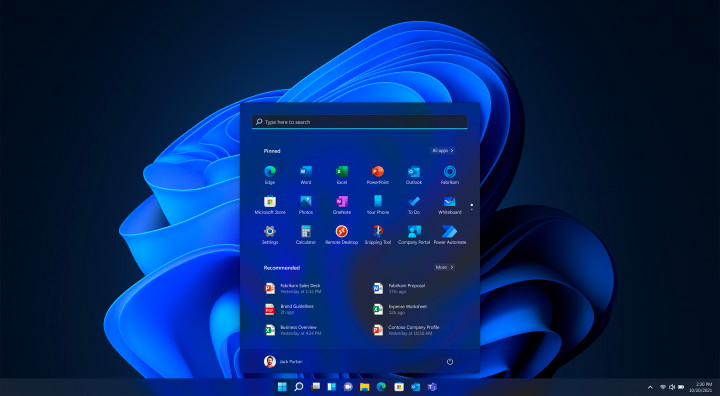
Windows Home for Business – Can You Do It?

The Internet is for finding answers, even for the silliest of questions, such as “can you microwave your phone?” Well, as they say, there are no stupid questions, and we are here to help you.
This article will review if you can use Windows Home for business. Is it restricted only to home use, as the name suggests? Do you need to buy an entirely new operating system other than the home edition if you want to use it in your office? Well, to answer all those questions and give you a rundown of what those operating systems can do – keep reading on!
Can You Use Windows Home for Business?

So, let’s get straight to the point. If you are using Windows Home for professional office use, does that make you a criminal? Will there be any control from the government to see your private server folders to see if you are using the correct operating system (which would be XP, after all)? Well – no.
As it turns out, there is no such thing as how you should use your software or any limitations based on how you use it. People were claiming on some forums that, in some instances, there were problems with that, but there aren’t any restrictions for usage of this software for professional usage, as the Official Microsoft’s Forum states.
But, jokes aside, you can use any operating system wherever you want, as the only difference between Professional, Home, or Enterprise editions is the possibility that they provide you with, not the recommended usage. It’s the same thing with most software available on the market; the iPhone Pro is not for the Pro users of iPhones; it just gives you additional possibilities. The name is just a marketing scheme to make you feel it’s better or worth more money.
So, if there is any control coming your way and you are afraid that they will find out that you are not using Windows Home at your home – fear not! You can use any Windows you want, wherever you want. Just make sure that it’s legal.
Microsoft Windows – Home or Business?

So, now that we have the main question out of the way, let’s focus directly on the differences between versions of Microsoft Windows 11. We will review the settings, how to log in, compatibility, all the essential information about this technology, and why you should choose one. We will not go as deep into the installation process, but there are plenty of articles that can help you with that. Like this installation guide. Feel free to browse through it to understand what you may need.
Nevertheless, let’s find the Windows version you can install on any PC. And if you don’t feel like getting too much into details, here’s the basic comparison provided to you by Microsoft themselves.
| Feature | Windows 11 Pro | Windows 11 Home |
|
BitLocker Drive Encryption BitLocker puts everything on lockdown if your device is lost or stolen, so no one else can access your systems or data |
Yes | No |
|
Device encryption. Only authorized individuals can access your device and data if you turn on device encryption |
Yes | Yes |
|
Find my device. Keep track of your devices—even your digital pen! |
Yes, | Yes, |
|
Firewall and network protection. Your Windows device comes with built-in security features to help safeguard against viruses, malware, and ransomware. |
Yes | Yes, |
|
Internet protection App & browser control in Windows Security helps protect your device from potentially dangerous apps, files, websites, and downloads |
Yes | Yes |
|
Parental controls and protection Manage screen time, limit access to mature content, and control online purchases when you connect your family's Microsoft accounts. |
Yes | Yes |
|
Secure boot Helps prevent malicious software applications and unauthorized operating systems from loading during the system start-up process. |
Yes | Yes |
|
Windows Hello Uses facial recognition, fingerprint, or PIN, for a fast, secure, and password-free way to unlock your compatible Windows devices |
Yes | Yes |
|
Windows Security View and manage the security and health of your device. |
Yes | Yes |
| Set up with a local account | Only when set up for work or school | No |
|
Join Active Directory/Azure AD |
Yes | No |
| Hyper-V | Yes | No |
| Windows Sandbox | Yes | No |
| Microsoft Remote Desktop | Yes | Client Only |
| Windows Information Protection | Yes | No |
| Mobile device management (MDM) | Yes | No |
| Enterprise State Roaming with Azure | Yes | No |
| Windows Update for Business | Yes | No |
| Kiosk mode | Yes | No |
| Maximum RAM | 2TB | 128GB |
| Maximum no. of CPUs | 2 | 1 |
| Maximum no. of CPU cores | 128 | 64 |
As you can see, some of those are highly specific, some are rather obvious if you think about it. Of course, the type of Windows you will install depends on your needs in the end, so you may already be familiar with some of those terms. We will not go into each of those, as this article would turn into some kind of technical lecture, but we will go over the most important differences between these two systems and how they can be characterized. Of course, there also an Enterprise edition, but this is for people who need at least one server and domain join for their business needs.
Microsoft Windows Home

Let’s start with the basic Home version and what comes with this package. It does not need any additional benefits; it’s just your very own plain and simple basic Windows for all your Windows needs. If you have a Windows laptop – it will work wonders. Do you use some free third-party tools? Then, it will protect you from any spyware, malware, or whatever may attack you.
Basically – whatever it is that you have to do – you will be able to do it. You may not be able to have 2 TB of RAM, while the standard nowadays is 8-16, but we believe that you will manage to live with that.
On top of everything, you have:
Windows Defender,
Windows Hello,
all the compatibility elements,
Microsoft Store to download apps as a home user or any user – you decide who gets to stay and who needs to leave. You can set up separate accounts for your kids, etc. Whatever it is that you want – you can do it on your private computer.
What the Home version is lacking, especially when it comes to office work, is all the business aspects that the Pro has. Let’s then explore the more “professional” system out of the two.
Microsoft Windows Professional

So, what are those essential elements that make the Pro version better? Well, let’s go over some of the most common differences.
Microsoft’s Active Directory
First of all, we have Microsoft’s Active Directory. It’s a feature that lets you manage different devices under one Windows domain controller. Join it, and the main computer can see the local account logins, what is going on on every single computer, what apps are allowed to be installed on this system, or delay feature updates.
You can see all of those elements in the Group Policy settings. Those elements are in the business domain, so you will probably never have to use those for private usage. Using Windows Home for business will also allow you to work on the Microsoft software; you will just have a much less strict overview of what is going on in the integrated computers.
Virtualization
Another big advantage of Windows 11 Pro is the virtualization feature. It is essentially a virtual desktop that you can access whenever necessary. For example, you can create one that works fantastically for big projects. A place that everyone would be able to access and take whatever they need from it.
Those are elements like Hyper-V (that can be accessed by home users, though if they would enable it), Remote Desktop connection so that you would not have to install Teamviewer, and Windows Sandbox.
All of those features are created to use the resources of the machine to optimize the workflow. Similarly to the previous point, its usefulness depends on your needs. You can have your Windows 10 Home and use it for commercial purposes each day of the week. But if you want to create a multi-faceted project with dozens of people involved – it may not be enough.
Security

The next big thing that is mostly used in a business is the security features. Windows 11 Pro can provide greater security to many of your computers than other versions, which most smaller businesses will never even think about.
For example, Windows 11 Pro has BitLocker encryption, meaning that your hard drive is forever protected and can never be accessed without your consent. If anything is stolen, your hard drive is your rock that will keep your data safe.
Additionally, you have the Windows Information Protection aspect of the Pro version. It keeps your data safe and prevents losing it, especially through leaks. Small companies may not have this problem, but bigger players are always at risk of leaking some commercially sensitive data that is so hard to get back.
Of course, you can do it with any third-party product for commercial use as well; that will work perfectly fine, too. But you can say that – well, why upgrade from Windows 7, you could just install 43 apps, and that will be pretty much the same. Well, yeah.
Which Windows Version Should I Get?

It happens that companies choose the home version because it’s cheaper, and in the case of smaller companies, every cent adds up. So, if you want to find the best Microsoft Windows offers – check out Royal CD Keys! We have many different versions of Windows 10, 11, or whatever else you may be interested in.
You can get a Windows 11 Pro key for just a few dollars, and compared with the official price of 139$ for the Home version and 199$ for the Pro – it’s a no-brainer.
With the latest Windows 11, we are sure it will do wonders for you and your business. People worldwide have praised this system for its intuitiveness, safety, and that you can use the Home edition even if you use it for business purposes. We cannot think of any more complete operating system for most devices.
Windows Home for Business – Conclusion
Those are the key differences between those systems. As you can see, if you are a small business or any of the medium-sized businesses that are not operating on some sensitive data, or you have a personal machine, and you don’t need some advanced user management software or being able to take on any potential security risk, because no one will attack you – then getting Home is perfectly fine.
Of course, you may miss out on some Windows Updates, and you will not be able to create network administrators who love to govern or have issues with creating remote assistance to controlled computers within the group, but you will be able to use more of the features of Windows 11 without any issues.
Additionally, to answer your questions, it is perfectly legal to install the Home version in your office. The only difference is the price difference and the integration abilities that the Home version just does not have.So, for business uses – we recommend getting Pro. Especially if you want to use one of our great offers that are just a few pounds, dollars or cents higher than the Home version. Who knows, maybe one day you will utilize some of the aspects of Windows 11 Pro. In the meantime, you will just be prepared. And that’s good enough in our book.
Thanks for stopping by! If you enjoyed this article, we have many different texts on gaming, software, and office-related topics. There are plenty of them for you to choose from, so feel free to browse through. That’s it for today, we will see you in the next one!















