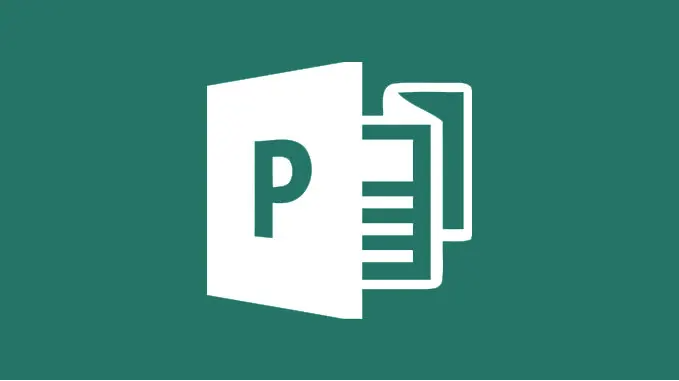
What is MS Publisher: Inside the Office DTP Application
What is MS Publisher: Inside the Office DTP Application
Among all the features that the Microsoft Office suite presents to its users, there is the Microsoft Publisher. It is a desktop publishing application that you can use to make professional documents, greeting cards, advertisements, postcards, invitations, newsletters, calendars, and much more.
MS Office is complete productivity software. For text documents, there’s Microsoft Word. For numerical tables, it has Excel. For presentation content, we can use PowerPoint. And for printing publications and print jobs, they gave us Microsoft Publisher. This article will help you understand all you need about MS Publisher and its tools.
The software isn’t among the core programs available in MS Office, such as MS Word, Excel, and Powerpoint. That way, you won’t have it at your disposal if you don’t buy the Office 365 or the Professional Plus edition. Microsoft Publisher was released in 1991 and focused on helping small businesses that don’t have the budget to work with more sophisticated programs to stay ahead of the competitors. So far, Publisher 2007 is one of the most remembered by users.
Functionalities of Microsoft Publisher
We’ve named a few things you can use Microsoft Publisher for, but it's important to state its main functionalities. Microsoft Publisher works for desktop publishing and gives you control of page size, text, graphics, and borders. With all of that at your hand, MS Publisher intends to combine text and images, giving you full control to create professional-looking flyers, brochures, handouts, and newsletters.
Features
Since we have already seen what Microsoft Publisher is used for, it is time to discuss some of its features. That way, users will know exactly what they have on hand and how to bring the best of Microsoft's program.
Easy Tool
With its text boxes, built-in templates, and color scheme, Microsoft Publisher is an easy way for users to perform a job that would otherwise be complicated. MS Publisher is easy to understand, and those who use Word will see several familiarities, such as formatting and layout.
Page Options
Going for page designs on the top of your screen allows you to choose the page size you will be working with. Click Page Setup, and a dialog box will appear, giving you pre-defined page sizes. You can also use the dialog box to determine a custom size.
Using Built-In Templates
With Publisher, you don’t need to create a project from scratch. The program offers you several templates you can use to advance some steps in your work. They are also perfect for you to have new ideas or use as inspiration for great new work.
Click File>New. Then, choose one of the premade templates that Publisher offers you. After that, click Create to start a new publication. Or, after clicking New, you can select built-in, scroll to select the category you want to work with, and click Create. It will start a new publication the same way.
Getting Used With Boxes
You will see that Publisher is formed by movable boxes, known as objects. They are intended so you can work easily and with a cleaner display and better visualization of your paper. With each dialog box or object, if you prefer, you will have absolute control of what you are creating. They will help you with many things, such as adding text and images, which are mentioned below.
Adding Images
Adding an image to your work is also easy. On the home tab, you can click the image option. MS Publisher allows you to select an image from OneDrive, your Computer, and search engines such as Bing. After you add the image you want to work with, you can click the format tab to start tailoring it your way.
Adding Text
You have many tools at your disposal if you want to add text to your picture, file, or publication. You can add your own text box by clicking Insert and using the draw text box command. Then, the Publisher will add a format tab, allowing you to drag and choose the format and size.
Drawing Aids
Microsoft Publisher allows users to make simple draws using objects available in the objects toolbar on the left side of your screen. After choosing one, you just need to drag the mouse to the direction you want the object to be.
Design Checker
You don’t want your publications, templates, pictures, or brochures to be printed with problems. To avoid layout problems with your publication, the Publisher has the Design checker. As the name suggests, it checks out the design of your publication, ensuring that nothing is out of place in your file, such as a picture or something else.
Go to File>Info>Design Checker to access it. It is a tool very similar to the spelling checker that’s been a success in another well-known Office application, MS Word. Design Checker is fundamental, instantly pointing out every mistake you made in Publisher.
Print Your Work
After your job is done, the project will be ready to print. You can do the process the traditional way, and those who used to print different works and projects on the desktop printer already know how. Otherwise, you can use the Pack-and-Go Wizard.
The wizard will give you options such as saving your work for different printing purposes. That way, there will be no need to look for settings and formatting. For the wizard to do the print job, go to File>Export>Pack and Go. After all that, your project will be printed, and you can start thinking about creating new objects and projects to publish.
Where Can I Get My Microsoft Publisher for Windows?
The best option out there is certainly RoyalCDKeys. We offer safe and working keys for Microsoft Office Professional Plus, which is exactly the plan you need to get your Microsoft Publisher. Besides that, you can get keys for other software directly related to productivity and safety, such as Windows 10 or 11 and antivirus software.
People are used to getting such licenses through Microsoft Store or other retail stores, which, apart from being far more known, are not the best since they charge much more for the same products. With RoyalCDKeys, you get the best prices available on the market. Don’t lose more time and enjoy great deals for your business!
With RoyalCDKeys, some of the keys you can get are
Conclusions
After this article, you already know all the features Microsoft Publisher offers. Everything is designed to ensure users the best efficiency in the most practical way, from the dialog box to the wizard. Perfect for small businesses who need effectiveness for a smaller price!
If you want more articles like this information, guides, comparisons, and tips involving other Office applications, Operating Systems, and Antivirus software, search for RoyalCDKeys! We have quality content carefully crafted to ensure your advantage over the competition!















