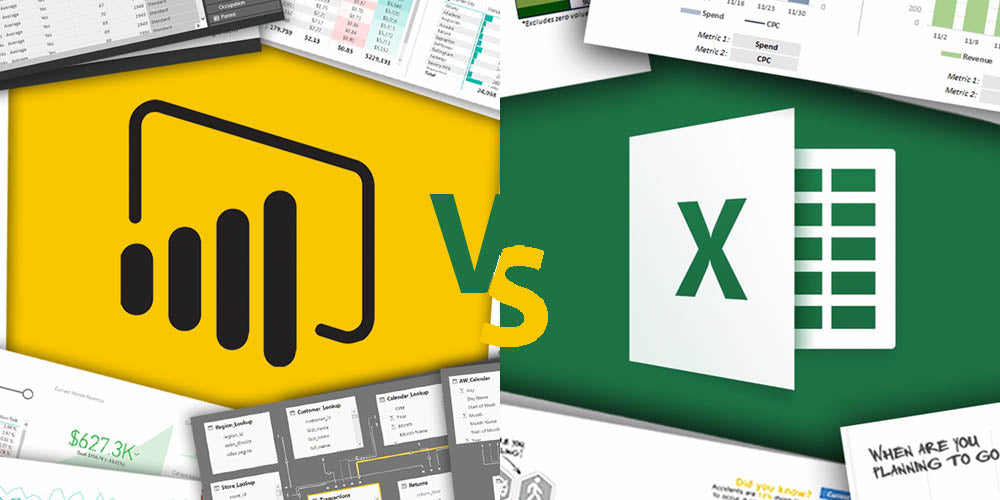
Power Bi vs Excel - [6 Key Features You Should Consider]
Excel and Power BI are two programs created by Microsoft company. Both allow you to analyze data and share dashboards with different levels of efficiency and difficulty. Excel is the most popular of the two, but Power BI gains ground among medium-sized and big companies. In this Power BI vs Excel article, we'll compare both software.
What is Power Bi?
Power Bi (Business Intelligence) is a Microsoft software designed to provide real-time analytics, modeling, and custom development. Power Bi focuses on providing tools for business analysis by making it more efficient and intuitive.
This powerful tool provides several features for analytics, creating interactive dashboards, data visualization, and reporting, among others, that you can easily share. In addition, this software makes reporting easier and more visually appealing to display ad hoc computations.
From a particular perspective, we can say that Power BI is a more complete application and an advanced version of the Excel analytic tool for businesses that need to analyze and display data.
Power BI Desktop App
Power BI has two major components, the Desktop App and Online Service.
You can install Power Bi Desktop App separately on your computer. This desktop app allows you to connect to, transform, visualize, and extract data, everything in a single data model. You can connect to several data sources and combine them.
Power Bi services allow you to build visuals that you can share as visually attractive reports with other members of your business and external users. Most professionals in the Business Intelligence field use Power Bi Desktop to create reports and share them.
The most common uses for Power Bi Desktop Applications are the following:
- Connect to data.
- Transform data to create a data model.
- Create visuals, such as charts or graphs, that provide visually immersive representations.
- Build reports as collections of visuals on one or more pages.
- Share reports with other members of your organization using the Power BI service.
Once you’re in, you can use Power Query to get data from any source and use Power Pivot to link and write Data Analysis Expressions, or DAX measures. Next, you can check visualizations to build dashboards and reports.
The results are well-looking and attractive reports. These visualizations make Excel look old-fashioned and bereft of tools and charm.
Power BI Online App
The second component of Power BI is the online app/service. Thanks to its online features, Power BI makes it easier to upload your reports to the web or local server and share them with your team so they can interact with them.
The best of this online app is that it allows you to integrate different devices, such as computers and mobile devices. The cross-filtering capability enables you to click any chart component and filter it in any related report/dashboard.
With this online app, you can also invite people to check your visualizations on iOS, Android Devices, and smartwatches.
Finally, this app provides an applied row-level security system, allowing participants only to check the info they need. The app also prevents data from being shared via email.
What is Excel?
Excel is the most traditional spreadsheet software, with over 750 million users worldwide. MS Excel is the right-away program to perform calculations, mathematical operations, and data management.
This complete application heavily focuses on data analytics and several ways of displaying the analysis results. This Microsoft app makes it easy to use Excel spreadsheets to create dashboards through building tables, graphs, and even more advanced features, such as pivot tables.
This traditional spreadsheet program can also be used to organize, extract, and transform data since all the information is restricted to cells. If you alter one cell's data, this information will change in every other related cell or component.
Excel is mainly used for:
- Finance & accounting.
- Inventory and project management.
- Data collection.
- Analyze large amounts of data.
Power Bi vs Excel - Key Features
Despite both Power BI and Excel sharing many features, some key differences are still worth mentioning. These have to do mostly with data exploration, data modeling, and visualizations. Next, we focus on the key features of these two tools we believe are the most relevant for those purposes.
Data Visualization
Microsoft Excel has unique tools that allow you to create different types of visualizations for your cells and data. For example, you can easily select certain cells and then click on “Create Table” or “Create Graph.” The software will immediately display a table or graph with the data selected. Of course, you can choose the type of visualization you want, such as bars, percentages, etcetera. Unlike Power Bi, Excel allows you to duplicate tables and show them within the same presentation.
Power Bi, unlike Excel, can manage big data and analyze it to create complete reports and visualizations. This Microsoft application boasts a wide range of options for performing visualizations, such as tables, doughnut charts, area charts, and more.
Excel files can also be displayed in data visualizations, but the capacity to build custom dashboards of Power Bi is incredibly better. Besides data visually, Power Bi integrates other useful functions, such as the capacity to set up alerts based on KPIs that notify you when changes in the dashboard exceed the configuration.
Accessibility and Connectivity
Excel boasts easy accessibility as it’s very intuitive and easy to use from the beginning. Besides, Excel enables teams to access their files over the cloud. If you have the Internet, you can modify your data and interactive reports from your mobile device. In short, Excel is a user-friendly and mobile-friendly app.
Power BI is capable of running remote apps on a huge number of devices and Internet platforms. In these terms, it offers faster processing than Excel since you can access data in several ways. Besides, Power BI supports different data sources, such as financial or sales data. You can also easily access Azure Cloud, On-Premise, and third-party data sources to create a new data entry.
Reports
Excel is an intuitive platform for tabular style reports since you use its cells as your canvas. This makes it easier to create complex tabular reports by using its huge variety of formatting options, such as highlights to distinguish relevant data from the rest.
Excel reports are basic and ordinary compared to Power BI reports. Regarding reports availability, reports are available just for specific users. In Excel, reports are not so flexible.
Microsoft Power Bi offers more complete reports in comparison to Excel, thanks to its wide variety of reporting tools. Power Bi’s reports are available for a wide range of participants with several types of access. Besides, Power BI lets you migrate a complete data model from an Excel report into the Power BI desktop. Power Bi is a great tool since it is easier to share data and reports.
Dashboard Refreshment
When you use Excel, you have limited features and just a few tools to build up your visualizations and reports. With Excel, you can create interactive dashboards using tables and slicers. Sadly, it might not look as sleek as Power BI, and it lacks some advanced cross-filtering capabilities.
We have to say it in one sentence: Power Bi dashboards are easy to build and one of the most versatile we’ve seen in all spreadsheets software. In Power Bi, you can upload, use, and build customized reports.
Data Analysis
With Excel, you can update data regularly, which makes it very efficient to transform data into interactive insights, which, at the same time, makes it very easy to present information visually.
Excel provides several tools to manage a massive scale of data from different data sources. Excel can easily integrate simple and complex mathematical formulas and create separate tables with specific data. Excel is also the best to create reports in tabular format.
Power Bi also offers high-level analytics. It gives you the ability to embed analytics and Business Intelligence seamlessly. Featuring a hybrid development, Power BI integrates many connectors that allow you to use data from multiple sources and perform a better analysis of those data.
Besides, Power BI supports AI in data analysis that you can leverage to build machine learning models and identify insights from structures of source data. The only disadvantage of Power BI is creating multiple data sets since you can only source data from a single data source.
Price and Availability
The price you pay for using the software services of Power BI depends on the number of tools available and the power you’ll utilize to display your data. Currently, there are four types of subscriptions:
- Power BI Pro Free Trial.
- Power BI Pro – $9.99 per user, per month.
- Power BI Premium Per User – $20 per user, per month.
- Power Bi Premium Per Capacity – $4,995 per capacity per month.
Regarding Excel, you can get it from different sources:
- Microsoft 365.
- Standalone Microsoft Excel.
- Microsoft Office 2021, from web stores and third-party sellers.
Microsoft 365 – Excel included – is available in the Microsoft Store at several prices depending on the subscription: The starting price of USD$6.99 per user per month (annual subscription – auto-renews).
On the other hand, you can purchase standalone Excel in the Microsoft Store at USD$159.99, as you can notice in the image above. This way, you’ll have access to this spreadsheet application whenever you want and enhance your Excel skills.
In these terms, the best option is to acquire the Microsoft Office suite, and Excel, from a reliable third-party seller, such as RoyalCDKeys. Here you can get a legit copy of Microsoft Office 2021 Pro Plus Key Retail Global at €11,30 – very likely, the lowest price on the market!
So, Which Software is Better?
Both software shares similar features and can be used for similar purposes. We’ve mentioned most of them in this article. So, which should you prefer?
If you’re a beginner and want to calculate figures and percentages and show some basic Excel dashboards, then this is your choice. Of course, Excel has many other advanced features and other tools to perform deeper data analytics, but it will take you a little longer to learn them.
Otherwise, if you need to create some impressive visuals from complex data models, so your option is Power BI. You can build up your Power BI dashboard with dozens of features and visualization options. Besides, Power BI is a robust software that can provide extensive modeling and real-time analytics, so it’s a complete option.
If you’re unfamiliar with both software, or your skill level is low, we recommend you take a free course on those that abound on the Internet. This may be can help you to make a good decision about which is the right Microsoft product for you.
Last but not least, if you have any questions about our site and the products we offer, do not hesitate to email us through our contact form. We’ll answer your questions as soon as possible!















