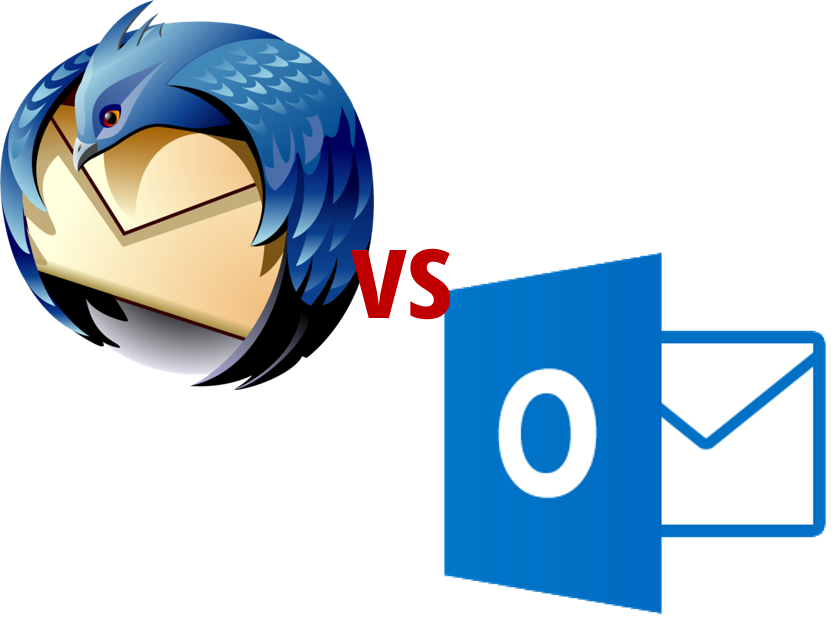
Microsoft Outlook vs Thunderbird - Your Email Management Tool
Microsoft Outlook vs Thunderbird - Your Email Management Tool
Finding a good email client to work with or store contacts and information is not easy. You may encounter apps you can’t set up, others with terrible user interfaces, or email crashing issues.
That’s why Thunderbird and Outlook are the best options – besides Gmail – in the market. But which one of them is the best?
In this Mozilla Thunderbird vs Outlook comparison, we’ll find out.
Table of Contents
About Microsoft Outlook
Outlook is an email client similar to an information management platform that is part of the Microsoft Office suite. It uses the Microsoft Exchange Server (MS exchange server) to provide and update your emails.
As a personal information manager and email application, you can:
- Integrate your calendar with Outlook.
- Use security features like spam filters and other email filtering measures.
- Take notes of your email messages.
- Get notifications from incoming emails.
- Track pending tasks.
- Create email aliases for colleagues.
- Apply custom themes to the interface.
- Store data in PST format.
As an email system, you send meeting invitations, share common calendars, and more. This program also has integration with other Microsoft Office apps such as Word or Excel.
Microsoft Outlook Features
Outlook users benefit from all the features this software provides. Below we take a look at all the perks you get when using this app.
User Experience
The experience with Outlook initially may not be as satisfying as you would expect. This is complex software with many customization options, especially with the latest 2021 update.
So, to improve your experience using this program, you can:
- Use Outlook with desktop or mobile access thanks to the “Cross-platform access.”
- Use the new interface from the 2021 edition.
- Modify your interface and use macros for shortcuts.
Account Customization
If you want to properly manage your email account, you need to set up search filters throughout your entire account. As a program directed to businesses, it lacks personalization features. However, you can try themes and layouts.
Some of the custom-made options available for you are:
- Email scheduling. You can set it up when you want to send the message.
- Set up advanced rules to filter messages.
- You can see what emails have been read.
- You have different inboxes instead of a unified inbox.
Meeting Setup
If you’re constantly talking with people, sending emails separately, and setting separate meetings with other tools, Outlook has a feature that contains all of this.
You can create appointment tasks and set up meetings with your contact list without leaving your main screen to solve most of your problems.
Add-ons and Integrations
Outlook add-ons integrate with other Microsoft programs to enhance your productivity and working experience.
As such, you can:
- Connect with Word, Skype, and other Microsoft products.
- It accepts connections with Google products such as Drive or Google Talk.
- You can link to social networks and have an RSS feed reader.
Shortcuts and Macros
Among the features that matter the most, shortcuts and macros are in the top position. You and other Outlook users will surely take advantage of them.
Some of the shortcuts you could use are:
- Change to email: Ctrl + 1.
- Go to the calendar: Ctrl + 2.
- Go to contacts: Ctrl + 3.
- Tasks: Ctrl + 4.
- Set up a new appointment: Ctrl + Shift + A.
- Add a new contact: Ctrl + Shift + C.
- New message: Ctrl + Shift + M
- Send an email message: Alt + S.
- Reply message: Ctrl + R.
MS Outlook Pros & Cons
Just like any software, Outlook has its pros and cons. Below you can find a table comparison with the advantages and disadvantages of using this program to manage your email accounts.
Advantages |
Disadvantages |
Powerful spam filtering that avoids phishing attacks. |
Doesn’t support more than one outlook aliases for configured accounts. |
You can do searches automatically, thanks to the Smart Lookup feature. |
You can’t create flags, warnings, rules, etc. |
You can use it to support IMAP, POP3, MSN, Hotmail, and others to send multiple email clients. |
Email accounts are hard to configure. |
You can use cloud support to attach documents to your emails. |
You must purchase a license to access the email manager. |
You can set up filters based on your preferences. |
It can crash with high volumes of emails. |
Multi-account configuration. |
|
You can use your Microsoft Account. |
|
Automate workflow as you progress. |
|
High-security protection for your emails. |
|
Possibility to create meeting invitations and send them without using a separate application. |
About Mozilla Thunderbird
Mozilla Thunderbird is an open-source email client developed by the Mozilla community. This means that you can use it with the Mozilla Firefox browser and have full compatibility with it.
Thunderbird email software is completely free, and it can run in different O.S., such as Windows or Linux operating systems. This is one of the reasons why users wonder, “could Thunderbird replace Outlook?”
That’s something hard to say yet.
Like Outlook, Thunderbird has multi-account features, chats, newsgroup options, and strong security measures to avoid spam.
And in comparison to Microsoft's option, the Thunderbird application has a friendly interface, and it’s a lot simpler than other programs. You also have customizable panels and preview windows that let you watch your emails as final work.
Besides, this email manager features:
- Web search field.
- The possibility to attach reminders.
- Lots of personalization options.
- Add-ons and connections.
Thunderbird Features
Thunderbird has interesting features you could use to improve your email management experience.
User Experience
This program is well-known for having a simple interface to improve your user experience. The problem is that it doesn’t have enough updates to keep up with other programs such as Outlook. However, Thunderbird supports new designs and other newer applications.
Account Customization
Thunderbird has email server data that allows you to retrieve all the information from your accounts. You can add countless accounts and manage them. This means that you’ll have a unified inbox in the same Thunderbird profile.
Of course, between Thunderbird and Outlook, the first one has limited functionalities that can be enhanced with add-ons to merge emails and other features.
Meeting Setup
Just like Outlook, Thunderbird can help you set up meetings. You will have to use the Lightning functionality to send invitations to every person that has – or not – the program installed.
It’s just a matter of selecting File > New Event > Change accessibility > Invite those you want.
You can send notifications and reminders to them to make sure they attend your event.
Add-ons and Integrations
Thunderbird’s advantage is the number of add-ons at your disposal to improve your experience. You have over 1200 enhancements you can do to this program to integrate or add new features.
Some of them include:
- Linking Asana and similar to your software.
- Adding a postponing feature to your messages.
- Adding a Google Calendar feature.
- Including cloud services to add heavier files to your emails.
- Making the mail folder size increase.
- Using multiple tabs at the same time.
- Chatting through Facebook chat and other social media.
Shortcuts and Macros
Just like Outlook, Thunderbird desktop-based email system allows you to add shortcuts. You can access tasks, send emails automatically or enter different sections of the platform.
As you adapt to this integrated development environment, you get to enter those parts you need quicker.
Mozilla Thunderbird Pros & Cons
This free email management software has advantages and disadvantages as well. Below you can find a table with what you could expect from using it.
Advantages |
Disadvantages |
You can open multiple tabs with any external browser. |
No calendar and task list functionality. |
Supports IMAP, POP3, MSN, SMTP, and other formats. |
Old interface and functionality for task managers. |
Your mail folder size increases as you wish. |
Low updates in security and stability. |
Install extensions to improve usability, such as the popular Lightning calendar-based. |
You can’t drag and drop. |
Easy way to archive emails in the user-friendly platform. |
Recurrent bugs make the wrong email appear. |
Reliable system with lots of plugins. |
|
Great app design with consistent flexibility. |
Thunderbird vs Outlook - Major Differences
After considering the pros and cons of this Mozilla Thunderbird vs Microsoft Outlook comparison, you will need to know some more differences to decide which software is the best for you.
Mozilla Thunderbird |
Outlook |
It’s a free product with basic features. |
It’s a paid service from the Microsoft Office suite. |
You can use it on different platforms, including Windows and Mac OS |
Same compatibility as Thunderbird except for Unix or Linux. |
Doesn’t support Microsoft Exchange Server Protocol (MESP) |
Supports Microsoft Exchange Server Protocol (MESP) |
Follows the same compatibility as Outlook. |
It’s a desktop email client with mobile compatibility. |
Creates and stores information in MBOX format. |
Creates and stores data in PST file format. |
Doesn’t have email tracking, follow-ups, or automatic search. |
Supports tracking, follow-ups, and automatic searches. |
Supports Google Talk, AIM, Yahoo!, Skype, QQ, MSN, ICQ, Jabber, and IRC. |
Only supports Skype and IM addresses. |
Doesn’t have a developer tab. |
It has a developer tab. |
It’s tightly integrated with Mozilla. |
It’s added to the Microsoft Office suite. |
It only provides basic functionalities without add-ons. |
It has advanced features. |
Easy configuration is available. |
It’s harder to configure. |
You can use different accounts at once. |
Same as Thunderbird. |
You can’t change the conversation view |
You can change the conversation view. |
Doesn’t support fast search. |
It has a fast search option. |
It only accepts plain text. |
Notes support pictures. |
Doesn’t support rich-editing text. |
Supports rich-editing texts. |
You don’t need to configure complex rules to run it. |
You may need help to make it start. |
You need to use third-party apps if you want more features. |
It also enhances its performance through add-on apps. |
You can use it on mobile devices. |
You can also use it as a multi-platform. |
There aren’t stable versions. |
Each suite has a stable version. |
It has strong security firewalls. |
It uses a strong security system and can use priority filters. |
You have an RSS reader. |
You can combine and customize Twitter, Facebook, and other social media into an RSS reader. |
Supports LDAP email address auto-complete. |
You need an add-on to do that in the address book. |
What’s The Best Email Client For You?
Microsoft Outlook and Mozilla Thunderbird have similar functionalities, and it may be hard to choose one.
On one side, you have a product that made the Mozilla open source community proud. It’s free and accepts theme extensions to improve your experience.
On the other, you have an email client that releases only stable versions, with a fast setup process – that you may need help with – that can easily integrate with your workflow.
We know it’s hard. But the best option for you is Microsoft Outlook. Besides the similar features, the Office program brings a higher quality of service. This is a far more complete and complex information manager application that you can exploit.
Since it works for business and personal purposes, you can combine your accounts in the app setup – without unified folders – to have it all in one place.
Getting Microsoft Outlook
How can you get Microsoft Outlook?
You need to purchase the whole Office suite. This might seem more expensive if you look at the official page – which prices rise to $250.
However, you can get the complete Microsoft Office 2021 suite for barely $13,50. To ensure the serial key is real, you can activate MS Office while you install it.
Outlook vs Thunderbird - Summary
Since email clients were released, workflows have considerably improved. And among so many options out there, there’s no doubt that you could struggle to choose the best email software for you.
Luckily, Outlook is here. With this versatile email client, you can organize emails, send email attachments, prevent junk emails from appearing in your inbox list, and more.
With a simple user interface, the possibility to open multiple accounts, and a few elegant features, this software has become a common companion in businesses and organizations of all sizes.
Get Microsoft Outlook now to improve your productivity and task management abilities in your workspace!















