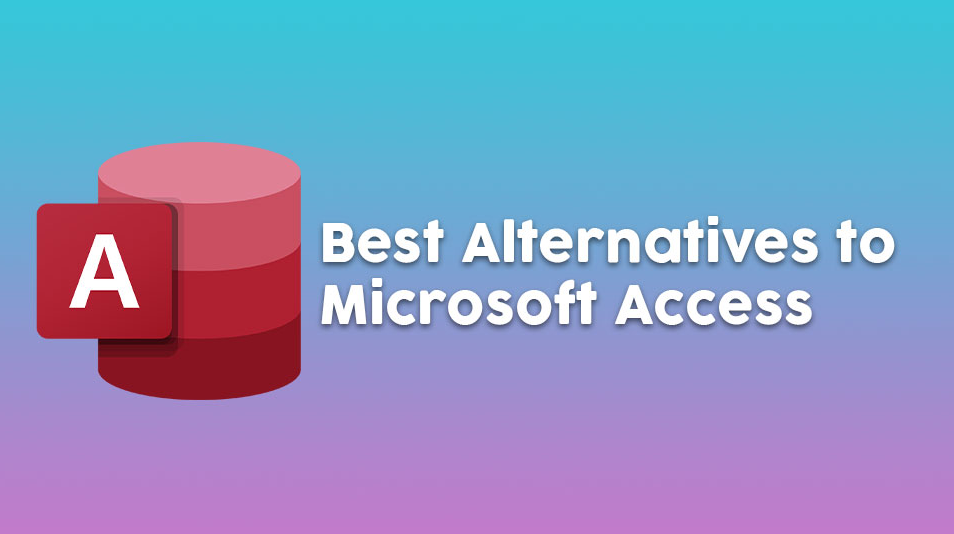
Microsoft Access Alternative – Best Software You Can Find

Microsoft Access has been a part of the MS Office package since 1992, and it’s been the top choice for database management. However, years have passed, and it’s not that hard to find software with a relational database management system. More than 50 alternatives to choose from go on par or even surpass Access in certain aspects. Given the number, it’s not easy to choose the right one. In this article, you’ll discover the best Microsoft Access alternatives. But first, let’s discuss why you would even need an alternative to Microsoft Access.
Why Do We Need Microsoft Access Alternatives?
The popularity of Microsoft Access would suggest that it’s capable enough of managing a database server. It’s more than enough, and it doesn’t require any programming knowledge. The relational database model used by Access is the most common form of the database management system (RDBMS), where the data sets of different tables can be compared with one another.
It provides the best of both worlds, suitable for beginners and those with more experience dealing with databases. However, it’s only available for Windows and is pretty pricey. Considering the growth of macOS and Linux users, it’s only natural for competition to emerge. Also, every software has its pros and cons, and Access isn’t different in this regard. Here’s an overview.
|
Microsoft Access |
|
|
Advantages |
Disadvantages |
|
Graphical user interface to create, manage and analyze database systems, as well as produce simple reports. |
Microsoft Access is more unstable than database systems following the client-server model. While being easier, it’s less functional and only suitable for small and specific database requests. |
|
Suitable for beginners with no programming skills and experienced users alike. |
Everything is saved in only one file, which slows the program down considerably after getting past 1GB in size. Access has limited performance and capacity, and the file size cannot be larger than 2GB. |
|
Built-in assistants that explain many functions. |
Without SharePoint, simultaneous usage is impossible. However, multi-usage is fairly limited. |
|
SharePoint web application that allows for implementing databases as web apps. |
Performance decreases when multiple users are accessing the same database simultaneously. |
|
You can import and export data to other database systems and MS Office products via ODBC |
Available only on Windows and through paid subscription. |
|
Part of MS Office package |
|
Microsoft Access Alternatives
In this section, we’ll cover carefully selected free alternatives that are perfect for home usage or small businesses. These six desktop applications are perfectly capable of managing your databases. Some are aimed at beginners, while others are for more advanced users, so there is something for everyone.
Base (Available in LibreOffice and Apache OpenOffice)

LibreOffice basically mimics the Microsoft Office suite offering it as completely free software. Base is the equivalent of Access, offering pretty much the same functionality. It’s a Java-based RDBMS with the same basic functions and a graphical user interface like Access. Program assistants are also available to help you use different functions.
It sounds great on paper, but unfortunately, Base differs significantly from what Microsoft offers, similar to other programs from LibreOffice and OpenOffice family. Those accustomed to Access will spot the difference immediately and might encounter major problems, especially when working with macros and reports. But, as one of the free Microsoft Access alternatives, it packs a lot of features for virtually no cost.
Base also supports HSQLDB (Hyper Structured Query Language Database), which allows to backup the entire database as a Base or dBase file. However, HSQL databases don’t support simultaneous usage, so multiple users cannot work with one database at the same time.
Still, you can work with relational databases like MS Access, MySQL, PostgreSQL, or Adabas D. These provide multi-user support and are compatible with Base, which is a huge advantage for a free alternative. Additionally, Base is available for Windows, macOS, GNU/Linux, Unix, and BSD. If you’re looking for versatility and don’t mind a few drawbacks here and there, Base is the way to go.
Pros:
- Multiple operating systems support, e.g., Windows, macOS, GNU/Linux, Unix, BSD.
- Standard database interface support (ODBS, JDBC) for connecting with other existing databases.
- Native support for other database management systems such as MS Access, mySQL, PostgreSQL, and Adabas D, which supports multi-user access.
Cons:
- Less functional than MS Access.
- Creating reports and macros isn’t intuitive at all.
- No multi-access for a desktop application in combination with the standard HSQL database. Only possible through linking up with other database servers.
Kexi

Kexi is a part of Calligra Suite, another office software compilation meant to compete with Microsoft Office. It’s a descendant of the discontinued KOffice package, which was available only for Linux users. Calligra Suite went a step further and made its package available for Windows and macOS users, Kexi included.
Therefore, their DBMS is aimed directly at Linux and Windows users, but the macOS version is currently unavailable at the time of writing. This only applies to the newest versions, as older ones should work flawlessly. As a pure desktop DBMS, the program operates on SQLite as a database. Alternatively, it offers wide support for SQL databases such as MySQL, PostgreSQL, Microsoft SQL Server, and dBase.
Kexi performs excellently with classic DBMS tasks, such as data entry, generating and modifying tables, and making requests. Working with forms and creating reports is also supported, but once again, Access excels in this regard, giving you much more detail in the aforementioned reports. Also, the desktop application doesn’t provide multi-access to work simultaneously on one project.
In short, Kexi won’t match Access in terms of functionality, similar to Base. However, database management tasks can be managed well with this software. It’s not suitable for more professional usage, but it's perfectly capable of creating address books, product lists, and simple tables. If you’re not looking for a fully-fledged replacement for MS Access, this one is a solid choice for basic usage, especially for Linux users.
Pros:
- Wide support for SQL databases, including Access and dBase.
- Suitable for basic database management tasks with an intuitive interface.
- Available for both Windows and Linux.
Cons:
- Less functional than MS Access.
- Macros are not (yet) supported.
- No multi-user access on desktop DBMS.
- Newer versions are not supported on macOS.
Glom

Glom is another DBMS alternative to MS Access, but it's definitely the simplest out of them all. However, simplest doesn’t mean useless, as it's another decent alternative for Linux users. A Windows version is also present, but the latest update I could find is from 2010, so we can call this version obsolete.
In Glom, you can organize data easily and intuitively without studying complex database languages and advanced user interfaces. For example, you can request data sets with the search function and compare them with one another. There’s also an option to create reports, but this function is even more limited than in Base and Kexi.
The default database format is PostgreSQL. Glom should be primarily used with small databases consisting of contact and product lists, which can be created quickly and easily. Glom is a beginner-friendly, basic alternative to MS Access for those who want to step into the database management world and learn the absolute basics.
Pros:
- Extremely easy to use thanks to a clear user interface.
- Perfect for beginners to learn the basics of database management.
- Good for simple and small databases with contact and product lists.
Cons:
- Contains the least amount of features compared to other programs on this list.
- Up-to-date versions are only available for GNU/Linux.
Symphytum

Symphytum is an open-source, personal visual database. Similar to Glom, it was made with small databases and simple tasks in mind. However, here lies the biggest difference between the two. Symphytum is perfectly capable of managing large visual databases without hiccups. It’s also accessible and doesn’t require technical knowledge or programming language.
Customization is one of the strongest points of Symphytum. One of the most notable features is the ability to drag and drop fields with records and arrange the visual layout to your liking. It does come with some limitations, though. It can’t do automatic field calculations and can’t handle relational data. Also, the import CSV function is not always working as intended. You could say it’s Glom on steroids, and it’s available on more than one operating system.
Pros:
- Easy to use, doesn’t require any SQL knowledge.
- Plenty of customization tools, where you can arrange the visuals to your liking.
- Available on Windows, macOS, and Linux.
Cons:
- Can’t handle relational data and do automatic field calculations.
DBeaver

DBeaver’s main strength is that it comes with Apache License 2.0, which means you can freely use it for commercial purposes without giving any royalty to the developers. Also, it's available on the most common operating systems making it a viable option for many users.
First, it supports the most common database files you can freely import to your project. Sources like PostgreSQL, Microsoft Access, Firebird, Sybase, and many more are perfectly compatible with DBeaver. It also has advanced database building features like drag and drop editing, CSV, JDBC driver for SQL, column grouping, and more.
Pros:
- Can be used for commercial purposes thanks to Apache License 2.0.
- Supports most database file formats.
- Plenty of unique, additional features.
Cons:
- Some icons are so small that it’s hard to understand what they do.
DB Browser for SQLite

This one is aimed at more advanced users. Here, you can freely create, edit, and design database files with SQLite compatibility. It brings you a spreadsheet-like project interface, so those familiar with Access should feel right at home.
The built-in interface isn’t particularly different from other programs on this list, but it has quite an advanced feature. You can write and directly use complex SQL commands on the right side of the panel. However, it has plenty of pre-built functions, so you don’t have to memorize them all.
Besides advanced features, DB Browser is perfectly suitable for average users working on simpler stuff. Phone contacts, music libraries, product lists, movie catalogs, etc. Importing databases from other programs is also possible if the files are saved in one of the supported formats: .db, .sqlite, .sqlite3, and .db3. Also, if you’re working on a private project and need solid database encryption, DB Browser is one of the better choices here. However, the encryption doesn’t work on imported databases; you have to create one from scratch and then encrypt it with a password. SQLCipher will ensure your project’s safety, so if that’s your main requirement when working with database files, DB Browser is the way to go.
Pros:
- SQLite compatibility.
- Intuitive for veterans and beginners alike.
- Database encryption…
Cons:
- …which doesn't work with imported databases.
Axisbase

Axisbase is a special one on our list, mainly because of its origin. It’s a program that was developed out of frustration. One of the developers couldn't stand that people had to pay for Microsoft Access, though presumably, the development stopped in January 2011. Axisbase is quite gifted with features, as it offers an entire database solution. It can be especially seen with the interface, which resembles Base, Filemaker, and Access. Not only that, but it can also act as a database server like MySQL. Quite impressive for a free alternative.
However, it comes with its own drawbacks. Axisbase doesn’t support standard SQL, so it’s not suitable for those starting out. It uses its original “building blocks” to develop your database. Unfortunately, these building blocks are quite complex, which is the opposite of what most users demand.
You’re not left without help, though, as the Axisbase Documentation provides plenty of useful information, but reading through an entire “book” before usage isn’t very convenient. However, more experienced users will be able to use the program’s full potential. In summary, Axisbase can be a very powerful tool to use, but only if you know what you’re doing. For less experienced users, there are better alternatives.
Pros:
- Interface resembling Base, Filemaker, and Access.
- A lot of features for advanced users.
- Database server support.
Cons:
- Not suitable for beginners.
- “Building blocks” feature isn’t intuitive at all.
Where to Get Microsoft Access for Cheap
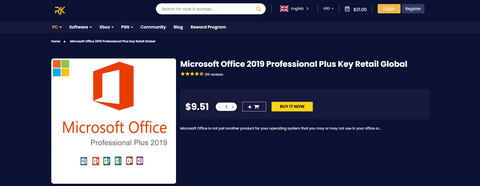
Having an alternative to overpriced software is great, but what if you can get it for only a fraction of the retail price? According to the Microsoft website, a standalone, lifetime license for MS Access costs $159.99. While you can’t argue about its functionality, the official price is way over the top.
At RoyalCDKeys, you can get MS Access as a part of MS Office 2019 package, which costs $9.51. With Microsoft Office 2019 Professional Plus Key Retail Global, you get an entire package for less than 10 bucks. While free alternatives are great, MS Access is compatible with virtually every database, so picking it for such a price is a bargain and ensures compatibility for years to come.















