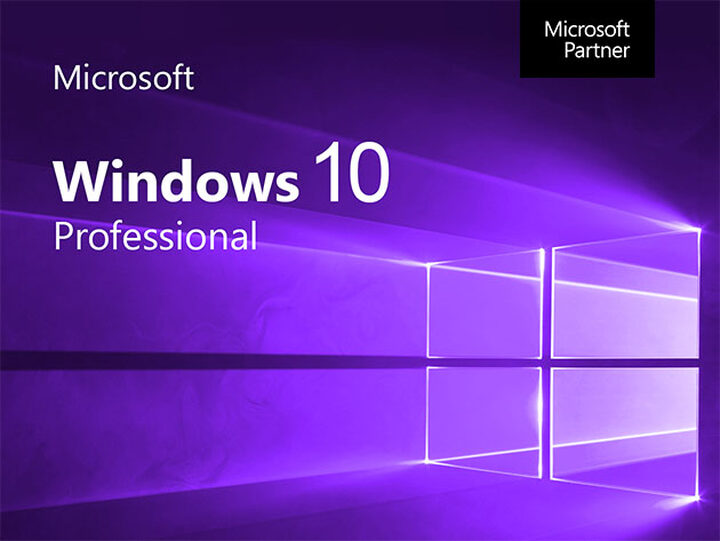
17 Fixes for "Windows 10 Pro Key Not Working" Error
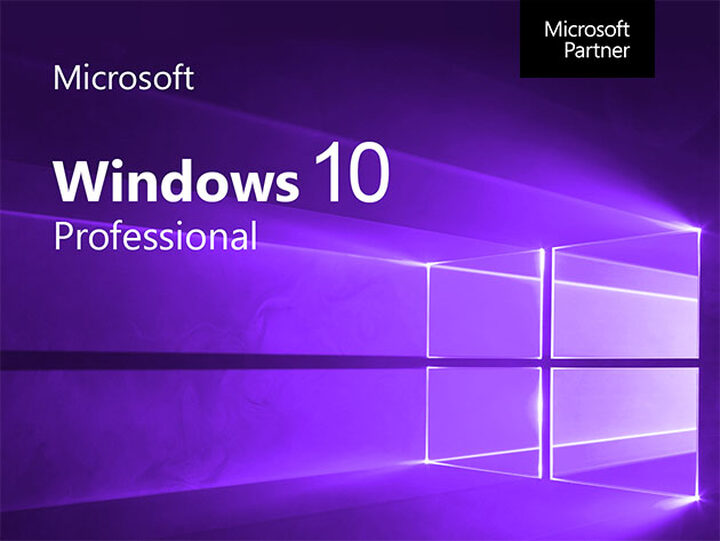
In Windows, you activate the operating system using a product key. However, if this key doesn't work, you can't unlock all the Windows features. For instance, you can't customize the wallpaper, lock screen, or access specific taskbar settings.
Now, Windows 10 pro activation may fail due to errors such as:
- 0x8007232B
- 0x87e107f9
- 0XC004F009
But there can be other reasons why the product key is not activating the OS. For example, entering the wrong key, recent hardware changes, internet connection issues, and corrupted system files.
This guide offers 15 fixes with detailed step-by-step and quick tips to help you solve the Windows 10 Pro key not working issue.
17 Fixes for "Windows 10 Pro Key Not Working" Error
Restart Your Computer
Is your activation key not working in Windows 10 Pro?
The first thing you can do is restart your PC. This may be the most obvious solution, but sometimes, to activate Windows 10, it's necessary to refresh the system and the activation key.
Check Internet Connection
To successfully activate Windows OS, a stable internet connection is crucial. The activation key relies on this connection to verify and complete the Windows 10 activation procedure.
Ensure that your computer has a good connection, either Wi-Fi or an Ethereal cable. If your Windows isn’t activated, it may be because of internet interference.
Here’s what you need to do:
Navigate to 'Settings.'
Click on 'Network & Internet.' and check your status.
On the Left bar, you can click 'Wi-Fi' or 'Ethernet.'
Toggle on your Wi-Fi, click 'Show available networks', and select your preferred network.
If you’re running on an Ethernet cable, you may have to try a new one.
Verify your Activation Key
Verifying your Windows activation key is crucial as it can cause OS errors.
Typing a wrong character or having a missing character in your key is one of the most common errors.
So, it's important to double-check and ensure all the characters are input correctly.
Check your Windows Activation Status
You can check your Windows activation status by going to the settings of your operating system. You can also activate Windows 10 Pro by re-entering the product key.
Here's how to ensure you've entered the correct activation key:
Press Windows key to open the Start menu.
Click on the 'Settings' icon.
Navigate to 'Update & Security' > 'Activation.'
Verify if your license status says 'Windows is activated.' If there's an error message, you'll have the option to re-enter the product key.
Click on 'Change product key' and carefully type your activation key.
Follow the instructions and restart your PC.
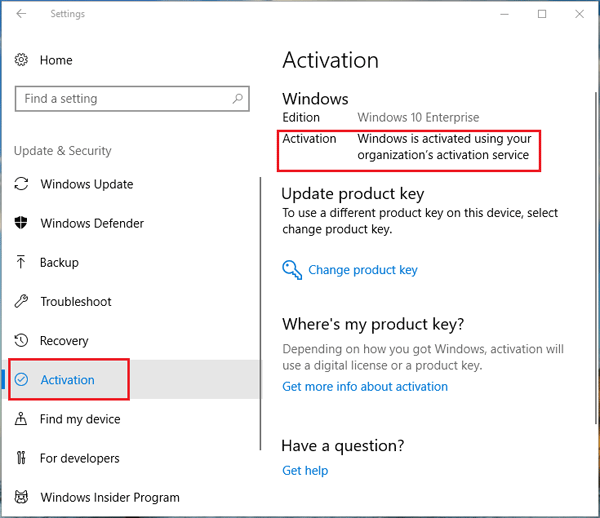
Use Command Prompt to Activate Windows
Command Prompt is a tool found in the Windows OS that allows you to execute commands to perform various tasks.
Regarding Windows 10, this activation method allows you to verify the license status and troubleshoot activation issues by inputting specific commands.
Here's how to launch Command Prompt to activate Windows:
In the search bar next to the start Windows icon, type 'cmd' or 'Command Prompt.'
Right-click on the result and click 'Run as administrator.'
Once the elevated Command Prompt window appears, type the following command: 'slmgr.vbs -ipk [your product Key]' and hit 'Enter' on your keyboard.
After Windows recognizes the product key, input the following command to activate it: 'slmgr.vbs - ato.'
Press 'Enter' on your keyboard. This command will initiate the activation process, and Windows will communicate with the activation servers to verify the product key's validity.
When it is complete, close the Command Prompt and restart your PC.
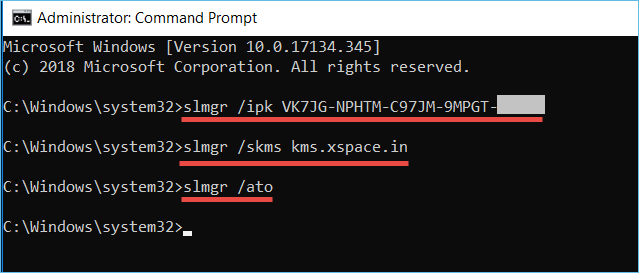
Deactivate & Re-activate Windows
Deactivating and re-activating Windows helps resolve certain activation-related issues. This process resets the activation status of your Windows operating system, allowing you to input your product key and re-activate it.
Follow the next steps to do this process:
Press 'Start' and enter 'cmd' or 'Command Prompt.'
Right-click in the Search result and select 'Run as administrator.'
In the elevated Window, type 'slmgr.vbs -rearm' and press 'Enter.'
Restart your Computer. You might notice that Windows is no longer activated when your PC is back on.
Press Windows, go to 'Settings' > 'Update & Security' > 'Activation.'
Click on 'Change product key,' type your activation key, and follow the instructions to complete the re-activation process.
Use the Windows Activation Troubleshooter
This tool is designed to help you identify and resolve issues related to Windows 10 activation. Whether you are facing issues with your product key or digital license, Windows Activation Troubleshooter may find potential solutions.
Here's how to use troubleshooting process:
Press 'Start' located on the bottom left side of your screen.
Go to 'Settings' app and Select 'Update & Security.'
From the left side menu, click on 'Activation.'
Click on the 'Troubleshoot' option. The Windows Activation Troubleshooter will then scan your system for common activation errors.
Follow the on-screen instructions provided.
The results might suggest solutions like entering a valid activation key, connecting to the internet, or addressing issues with your digital license.
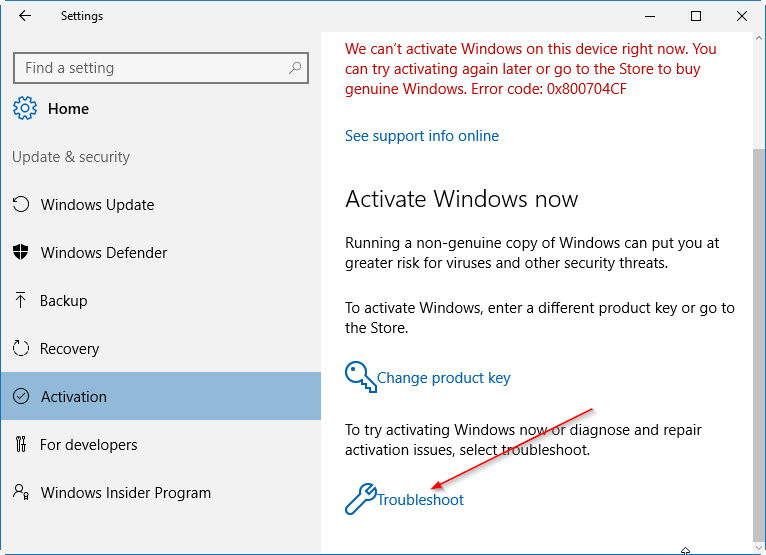
Disable Antivirus & Windows Defender Firewall
Sometimes, the security software installed on your device, such as the antivirus and the Windows Firewall, interferes with the Windows activation process.
While essential for data and system safety, these security measures might block an activation server, leading to an activation error.
To properly activate Windows 10 by turning off your antivirus and Firewall, consider following the following steps:
Press your Windows key or click 'Start' on the bottom left side of your screen to access the Start menu.
On the search, type 'Settings' and click on it.
Go to 'Update & Security' > 'Windows Security.'
Click 'Virus & Threat protection' > 'Manage settings' to temporarily turn off your antivirus.
Toggle off the 'Real-time protection' option.
Return to the main 'Windows Security' page to temporarily disable Windows Firewall.
Click on 'Firewall & network protection' and toggle off the 'Windows Defender firewall.'
Now, you can activate Windows by navigating to 'Activation' and re-introducing your Windows product key.
Re-enable your antivirus and Firewall to maintain system safety.
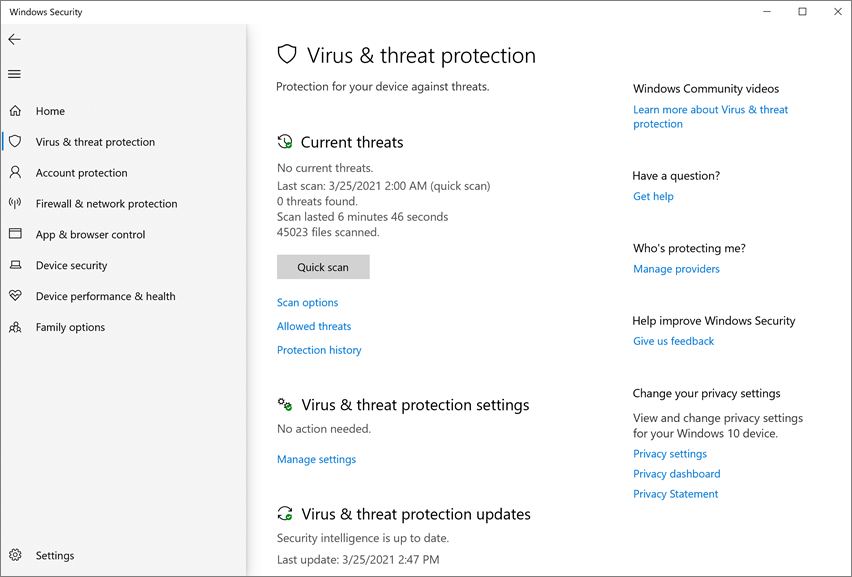
Verify the Date & Time Settings
One of the most common reasons behind the activation key issues is your system's wrong date and time setting. This problem could provoke error codes and prevent the activation key from being recognized.
Here’s what to do:
Right-click your date and time located in the right-hand corner of your computer's taskbar.
Select 'Adjust date/time.' This will open the settings windows where you can see your current date and time.
Enable the options 'Set time automatically' and 'Set time zone automatically.' This ensures that your PC is in the correct time from Microsoft's servers.
Once the date and time are correctly set, return to the settings tab and select 'Update & Security' > 'Activation' > 'Change product key'.
Introduce your product key to Activate Windows 10 Pro.
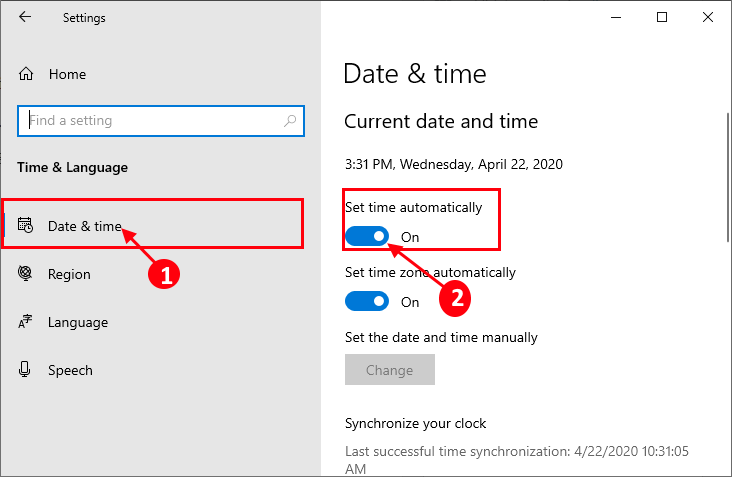
Run SFC to Check and Fix System Files
Activation issues in Windows 10 can arise due to corrupted system files. To address this, you can activate Windows using the System File Checker scan tool (SFC), designed to fix these problematic files.
The SFC scan verifies that your Windows 10 Pro operates without hitches related to error codes.
Here's a step-by-step to executing an SFC scan:
Press 'Windows + R' keys and type 'cmd' in the run dialog box.
Initiate the SFC scan by typing 'sfc /scannow' and pressing 'Enter.'
Check if the scan identifies errors. In that case, you must run additional commands to fix Windows system files.
Type these commands one by one, pressing 'Enter' after each to ensure they run correctly:
'DISM /Online /Cleanup-Image /CheckHealth'
'DISM /Online /Cleanup-Image /ScanHealth'
'DISM /Online /Cleanup-Image /RestoreHealth'
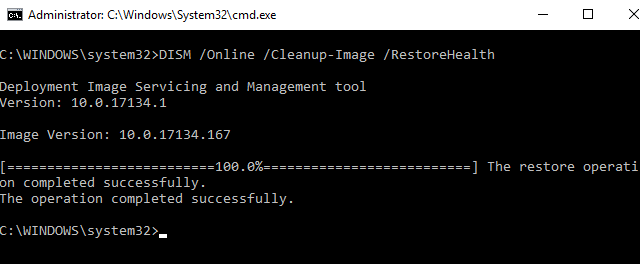
Run the SLUI 4 Command
The SLUI 4 command is a built-in utility in Windows designed to activate the OS over the phone. This command is useful when online activation isn't working, or you're experiencing issues with your product key.
You'll get a phone activation wizard by running the SLUI command, guiding you through the steps to activate Windows 10 manually:
Press the 'Windows + R' simultaneously. This will pop up the Run dialog box.
Type 'SLUI 4' and press 'Enter.'
Select your country or region from a drop-down menu.
Call the activation phone number provided.
During the call, give the installation ID displayed on your screen.
In return, you'll receive a Confirmation ID from the automated system. Carefully enter this ID into the spaces provided on the activation window.
Click on 'Activate.' If the process is successful, you'll receive a message confirming that Windows has been activated.
Restart your PC.
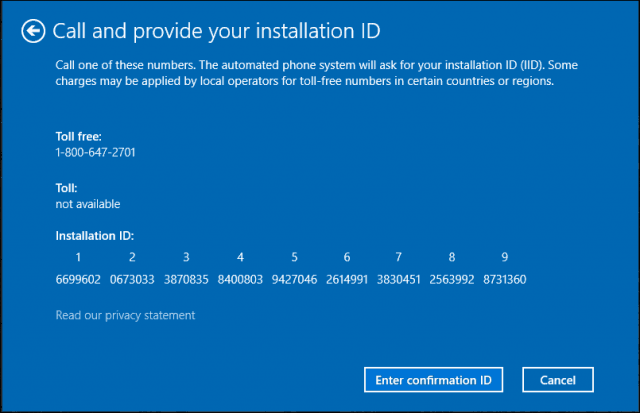
Use the Windows Default Product Key
When facing problems with your activation key, you can also use Windows in its default mode for a limited period. Microsoft provides default product keys for every version of Windows and allows you to use the OS system.
However, these keys won't give you a fully activated Windows version with all the features, so consider getting a new key to solve your activation problem.
Follow the next steps to activate your Windows 10 with a default key:
Get your default license key from the Official Microsoft website.
Press the 'Windows + I' keys. This will take you to the Windows 10 settings application.
Select 'Update & Security' and click the 'Activation' tab.
Click on 'Change product key.'
A new screen will open, asking you to enter your product key. Type the default key you obtained in step one and press 'Enter.'
Follow the instructions and restart your PC.
Use a Non-Pirated Copy of Windows 10
To correctly activate and enjoy Windows 10 full benefits, it's vital to use an authentic, non-pirated version of the OS. Genuine Windows guarantees you receive all the security updates, features, and support.
We recommend avoiding acquiring activation keys from untrusted sources because you can get an invalid product key or one already activated in another computer, leading to activation problems.
In addition, when you opt for an original version, you adhere to legal and ethical standards and ensure your devices' safety. Pirated versions come with vulnerabilities, making your system susceptible to malware, viruses, and other security risks.
If you want a genuine and official Windows 10 Pro activation Key, get it at RoyalCDKeys. We ensure original and affordable product keys that last a lifetime.
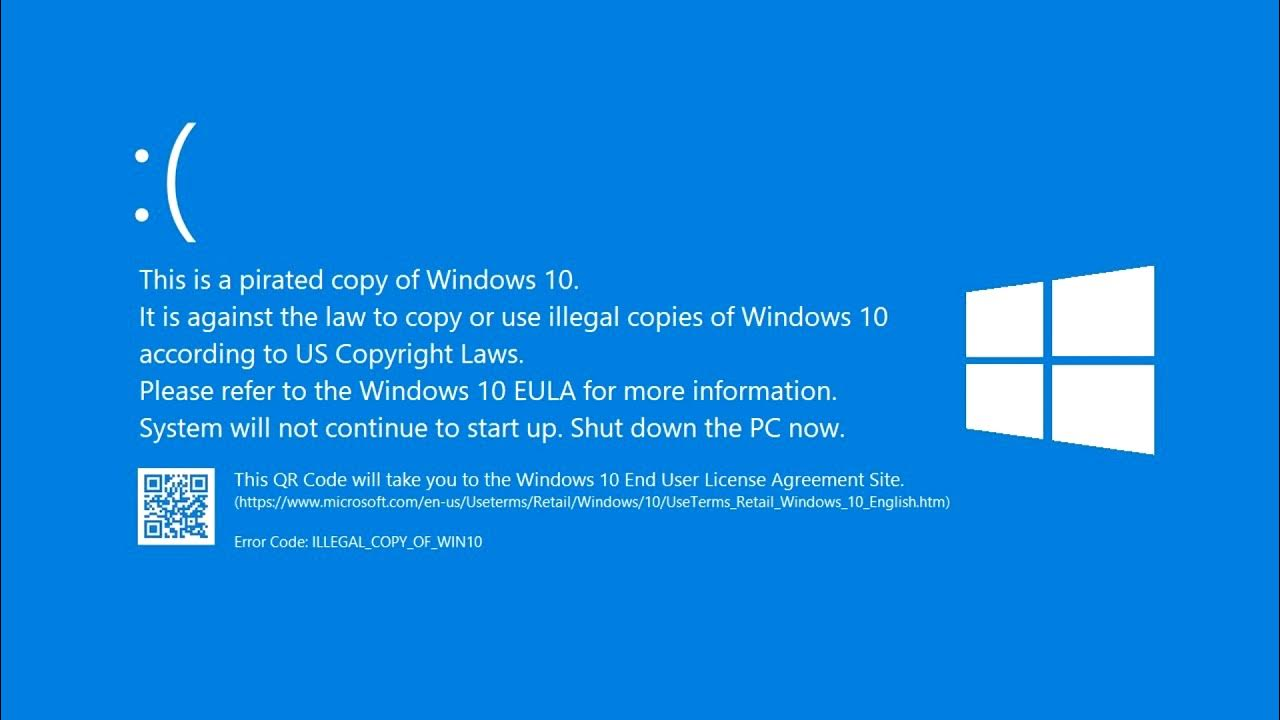
Use Your Product Key Once Per Computer
When you buy Windows 10 Pro, it will come with a unique activation key, like a fingerprint. This key confirms that your copy is genuine and legally acquired.
It's essential to understand that each activation key is meant for a single use on one computer. If you do this, you maintain the software's integrity, avoid potential activation problems, and comply with the licensing terms.
Reusing the same Windows activation key in more devices can lead to activation errors and might violate the service terms.
Reset Your License Status
You can reset the license status to clear any inconsistencies or issues related to your software's activation.
This method consists of reverting the license to its initial state, allowing you to re-enter your product key or re-activate the software.
Here's the step-by-step to reset your license status:
Press 'Windows + R' and type 'cmd' on the run dialog box. This will open the command prompt window.
Type 'slmgr.vbs /rearm' and press 'Enter.'
Wait a few seconds, and you will see a message that the command ran successfully. This means your license has been restored.
Close the command window screen and restart your PC.
Once your computer restarts, you may need to re-enter your product key again to re-establish your license status.
To confirm your software is activated again, navigate to the Windows settings and select 'Update & Security' > 'Activation.'
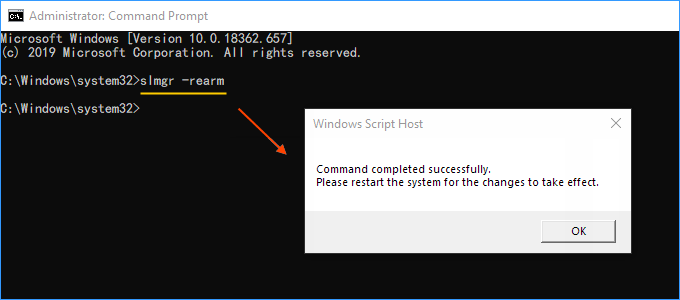
Contact Customer Support
You can seek expert assistance if your key is not working and an error code still appears.
Contacting support or your system administrator will give you direct access to Windows 10 activation professionals who can guide you through troubleshooting and resolving this problem.
If you are a Microsoft OS user, having a direct line to Windows Support ensures your computer operates smoothly, and any issues are resolved promptly.
Before reaching out, make sure that you have relevant details on hand, such as the specific error code or the nature of the problem.
Windows 10 Pro Key Not Working - Summary
While the "Windows 10 Key Not Working" error is frustrating, you can fix this issue with the proper knowledge and tools.
The methods above provided aren't just random fixes. They're a comprehensive approach designed after understanding the causes of the product key error.
The product key's source can also play a significant role in this issue. The market is full of invalid or already used keys, which can be a big problem for activating your Windows 10 Pro. So, you should be cautious about where you get an activation key to avoid scams.
If you follow this article's guide, you can ensure not only solving the activation key error but also prevent potential activation problems in the future.















